Finding a submitted preauthorization request is easy. You have two options to get to the search screen:
1. Take action tile.
2. Preauthorization menu.
Knowing how to find submitted requests will help you:
The following shows you how to find the requests and helpful tips for using the available information. Let’s start with finding the request.
Note: For instructions on finding draft preauthorization requests, see the Create Preauthorization guide.
*Currently available for New York commercial members only.

Finding a submitted preauthorization request is easy. You have two options to get to the search screen:
1. Take action tile.
2. Preauthorization menu.
Once on the Search Preauthorizations page you will:

Step 1
You have seven search options:
1. Reference ID (recommended).
2. Member ID.
3. Member Name.
4. Requesting Provider Name.
5. Requesting Provider NPI.
6. Servicing Provider Name.
7. Servicing Provider NPI.

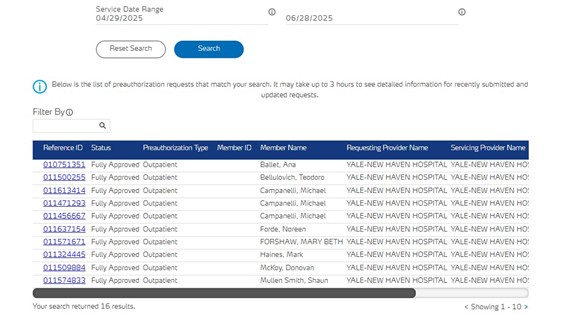
Step 2
Click Search to view a table with requests that match your search criteria.
Click the Reference ID to select the applicable request. You can use Filter By to target the request if too many rows are returned.

On the Preauthorization Details page you can:

Status definitions can be found on the bottom of the Preauthorization details page. Here are some detailed explanations:
On the Preauthorization Details page, you can: